Q&A with Jason Bock: Visual Studio 2019 Features You Need to Know About
We caught up with Jason Bock, a practice lead for Magenic (http://www.magenic.com) and a Microsoft MVP (C#) with more than 20 years of experience working on business applications using a diverse set of frameworks and languages including C#, .NET, and JavaScript.
Bock, the author of ".NET Development Using the Compiler API," "Metaprogramming in .NET," and "Applied .NET Attributes, is leading the full-day “Visual Studio 2019 In-depth” workshop at the upcoming “Visual Studio Live!” conference set for March 30 - April 3 in Austin, Texas.
The workshop begins with the premise that the capabilities and features within Visual Studio are vast, so much so that users may not be aware of everything that Visual Studio has to offer. In the full-day session, Bock will give a fast-paced tour of the Visual Studio landscape, including configuration, debugging, code analysis, unit testing, performance, metrics and more. Attendees will also find out about new features that are in Visual Studio 2019. By the end of this session, developers will have a solid understanding of Visual Studio so they can quickly develop reliable, maintainable solutions including:
- Understanding the vast Visual Studio ecosystem
- Gaining insights into Visual Studio analysis tools to improve applications
- Finding out how to extend Visual Studio with extensions and templates
Ahead of the workshop, we asked Bock about Visual Studio 2019 and he even shared his favorite little known feature with us.
Question: You have a full-day workshop deep-diving into Visual Studio 2019, so hopefully this isn’t too much of a spoiler, but what is your number #1 feature in VS2019 that you’re surprised more developers don’t know about?
Answer: There are a lot of features in Visual Studio, so even if you’ve used it for years, there’s always something new to find. One addition was the support of .editorconfig files, which defines the formatting styles for a project. If you have that file with a solution, VS will automatically honor those settings, so you no longer have to ensure VS is configured to match the formatting expectations.
Q: What do you think is the most powerful aspect of VS 2019 compared to other versions?
A: There are always new features added to VS, but to me, the biggest change for VS is the frequency of updates and revisions. In the old days, updates to VS were infrequent, service packs could completely invalidate an installation, and using preview versions could only be done within a virtual machine. You just couldn’t trust updates or preview versions. Now, with VS 2017 and 2019, the installation process is much cleaner, and preview versions are truly separated from the “main” version. It’s not perfect, but it’s a big improvement from the way things were.
Q: What is your personal favorite little-known or unknown feature?
A: C# Interactive. 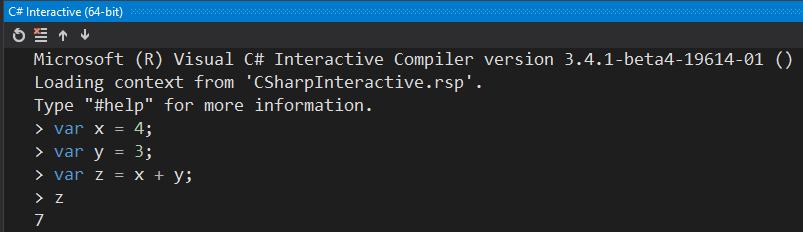 You can see that you can use C# as a scripting language within VS. It’s somewhat bare-bones in terms of the features it has, but it’s nice if you want to try out some C# code within VS outside of a solution.
You can see that you can use C# as a scripting language within VS. It’s somewhat bare-bones in terms of the features it has, but it’s nice if you want to try out some C# code within VS outside of a solution.
Q: What are your go-to Visual Studio tools?
A: I’m not a developer that uses a lot of tools in terms of extensions. I pretty much stick to what’s in VS, which turns out, there’s more there than people realize. The things I watch out for are new refactorings and key bindings with new versions of VS to enhance the coding experience.
Q: If we let you have one more extension, what would it be?
A: This may be surprising to some developers, but I stick to the tools that come with VS, and that typically is more than enough for what I do. I know there are some extensions that .NET developers insist you must use, but knowing what VS has out of the box, especially with recent versions, can be somewhat of an eye-opening experience.
Q: Anything else that we haven’t asked you that you wish we had?
A: The one thing I’d like to encourage developers is to get familiar with the key bindings and shortcuts within VS. The more you can keep your hands off the mouse, the faster you’ll be. Using Quick Help (Ctrl + Q) to discover features in VS along with any associated key bindings.
Posted by Richard Seeley on 02/21/2020